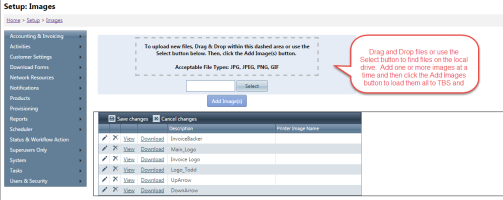Images
| How do I get here? |
Setup / Company Settings / Images |
| Purpose |
The images section provides a company to import their own logo and attach it to a specific base Images can be used within the Base Info Record for Company logos, Invoice logos, Cobranding portal logos as well as within Email Templates used for sending out billing or other notification emails to clients. They can also be used within the Custom Links tool for adding images to links throughout the system. All images must be uploaded to the Images tool first and then can be referenced within these tools. Supported file extensions are .jpg, .jpeg, .png, and .gif. The max file upload size is 4 MB. |
| Security | Maintenance Module |
| Taxing Impact | N/A |
| Commission Impact | N/A |
| Data Field Definitions | View Here |
Adding a New Image
Images can be uploaded using drag/drop functionality or the Select button to locate a file on the local drive.
Once the image is loaded to the upload section, it appears under the Select button with a green indicator showing they are ready to be added. You can upload one or multiple images at a time.
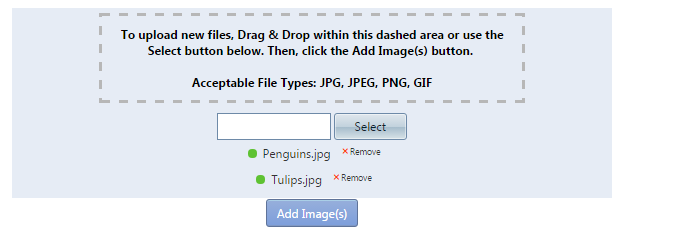
Once all images are prepped in the upload area, clicking the Add Image(s) button uploads them all to the system.
Viewing or Downloading Image Details
Clicking the View or Download links in the grid will open up a new browser tab showing the Image or prompt the user to download the file. It will also provide a URL to the image that can be used within the Custom Links tool or within the Email Billing templates.
Data Field Definitions
| Field | Description | Notes |
|---|---|---|
| Select | Used to identify the specific image/logo your company wants to add to it's respective base |
Instructions to Add, Edit, Copy or Delete an Image can be found here |
| Save Changes | Saves any changes you make in the images section | |
| Cancel Changes | Cancels any changes you make in the images section |